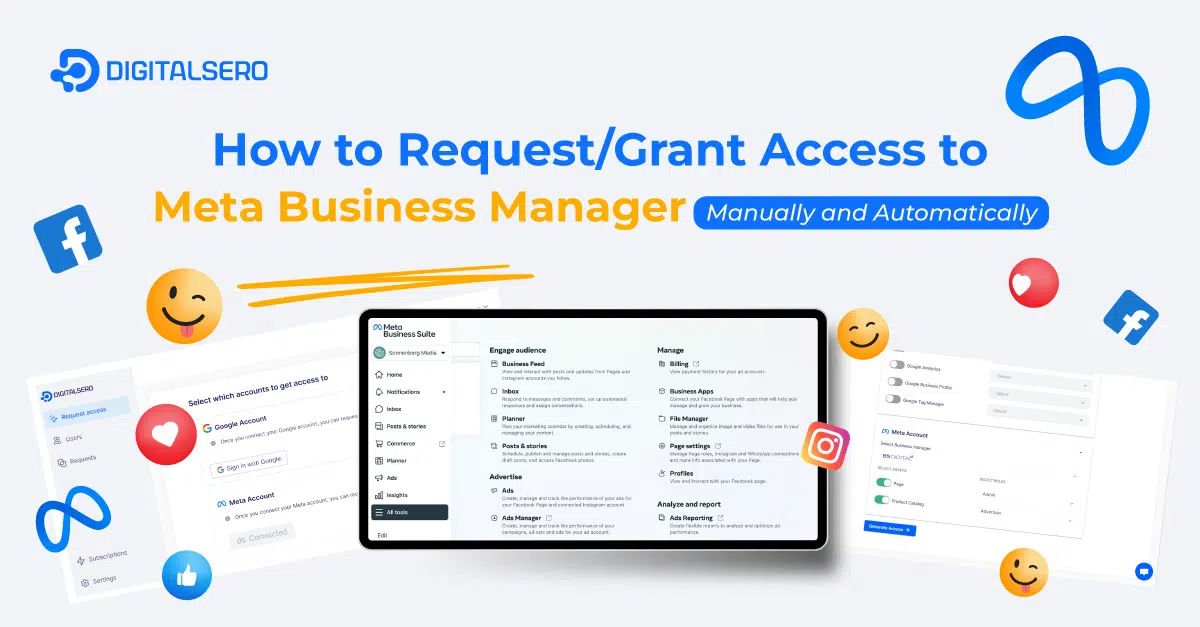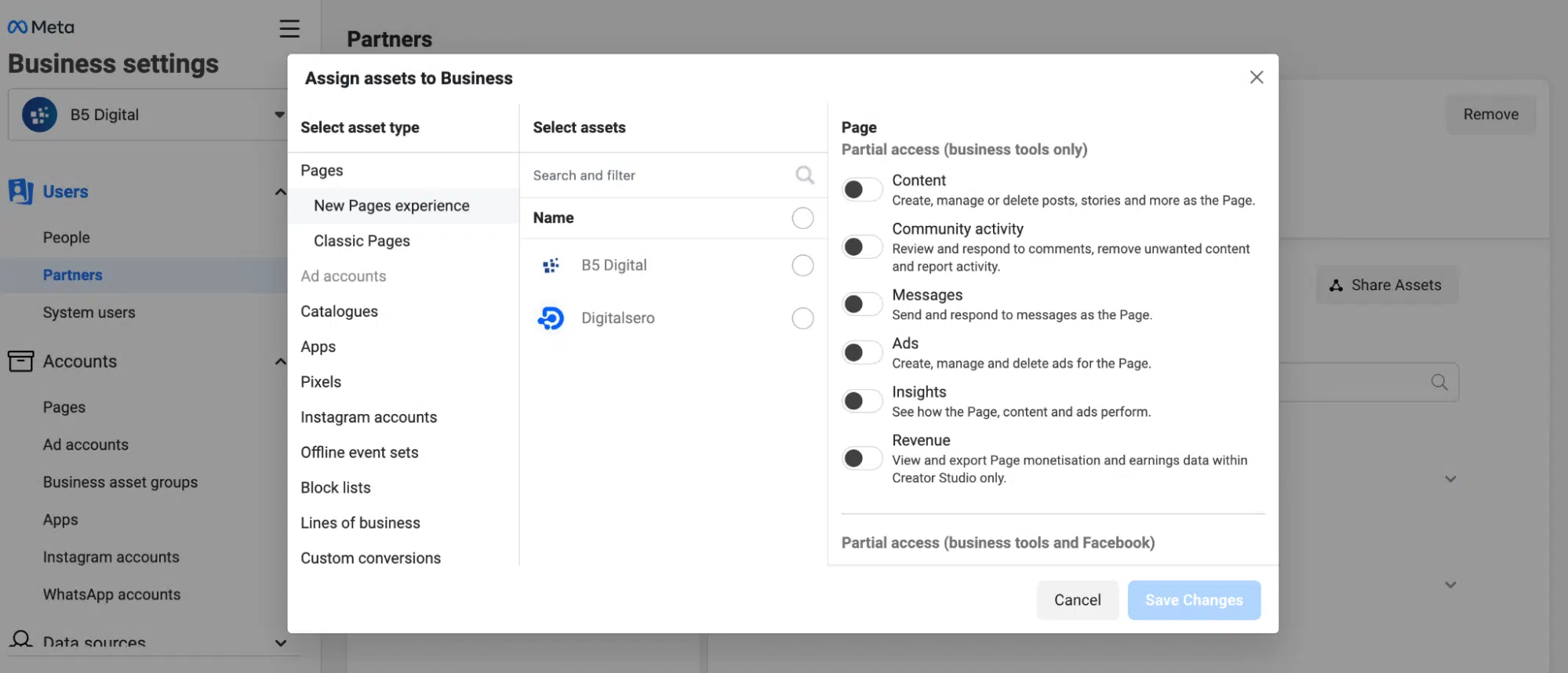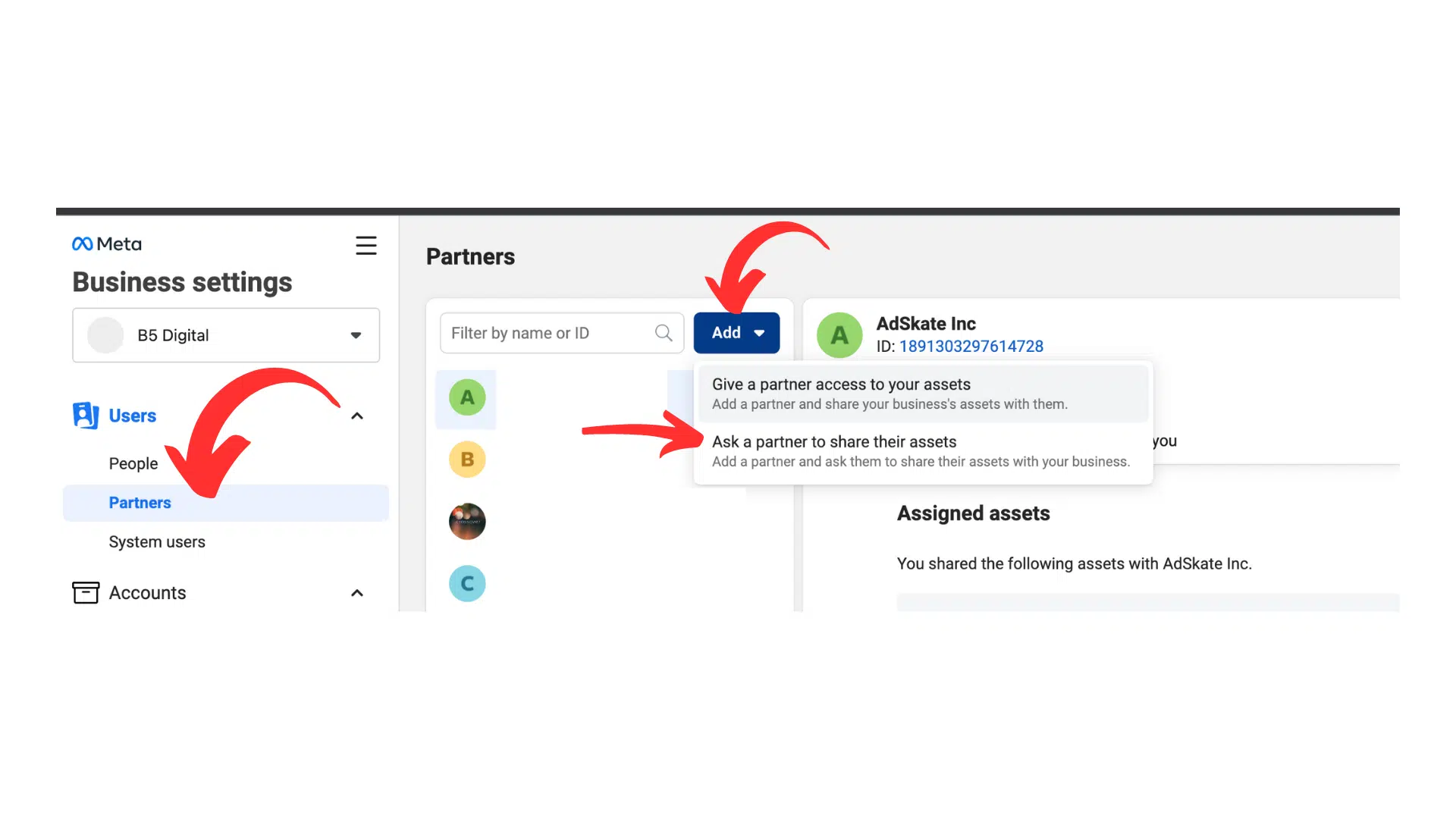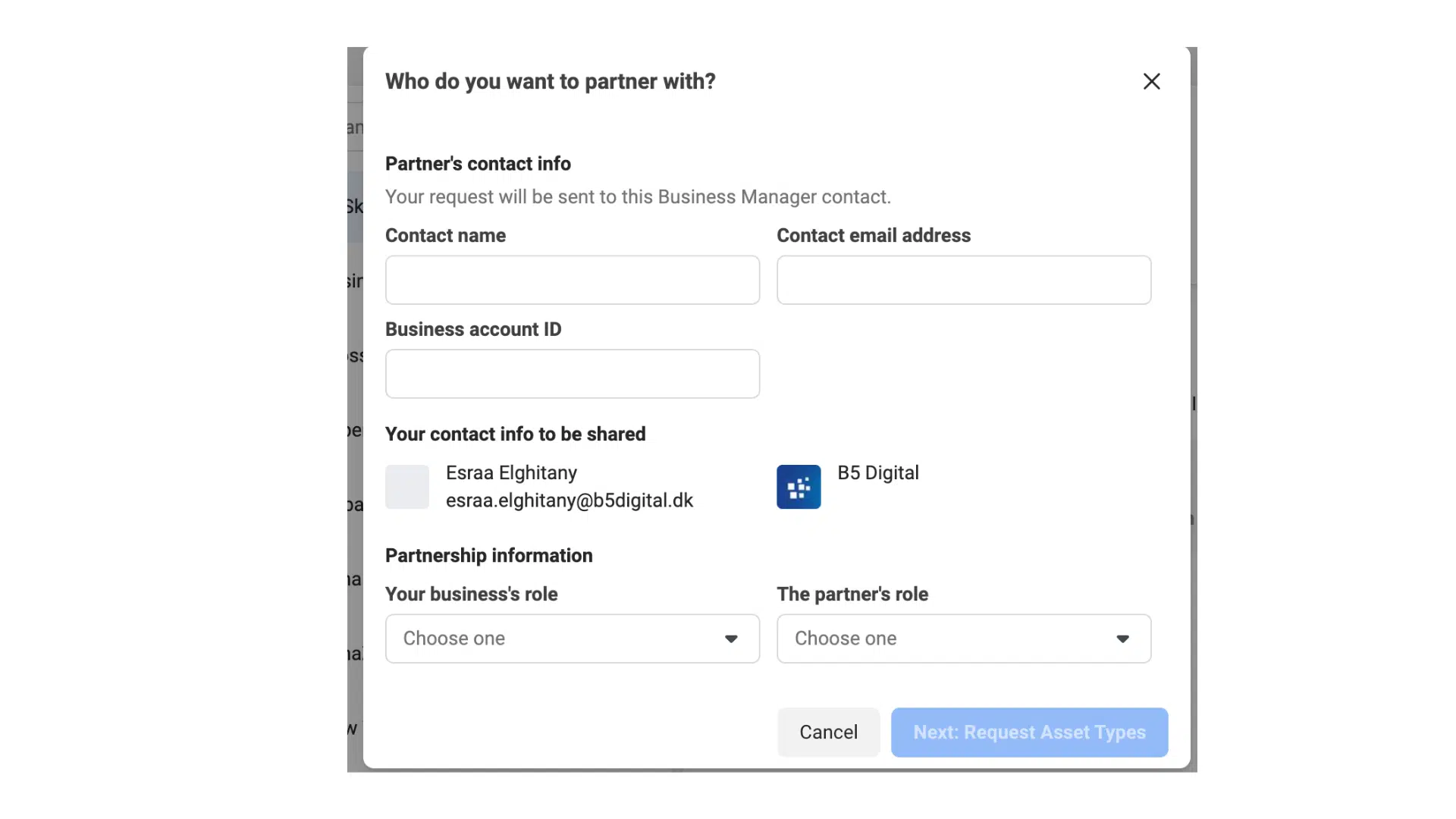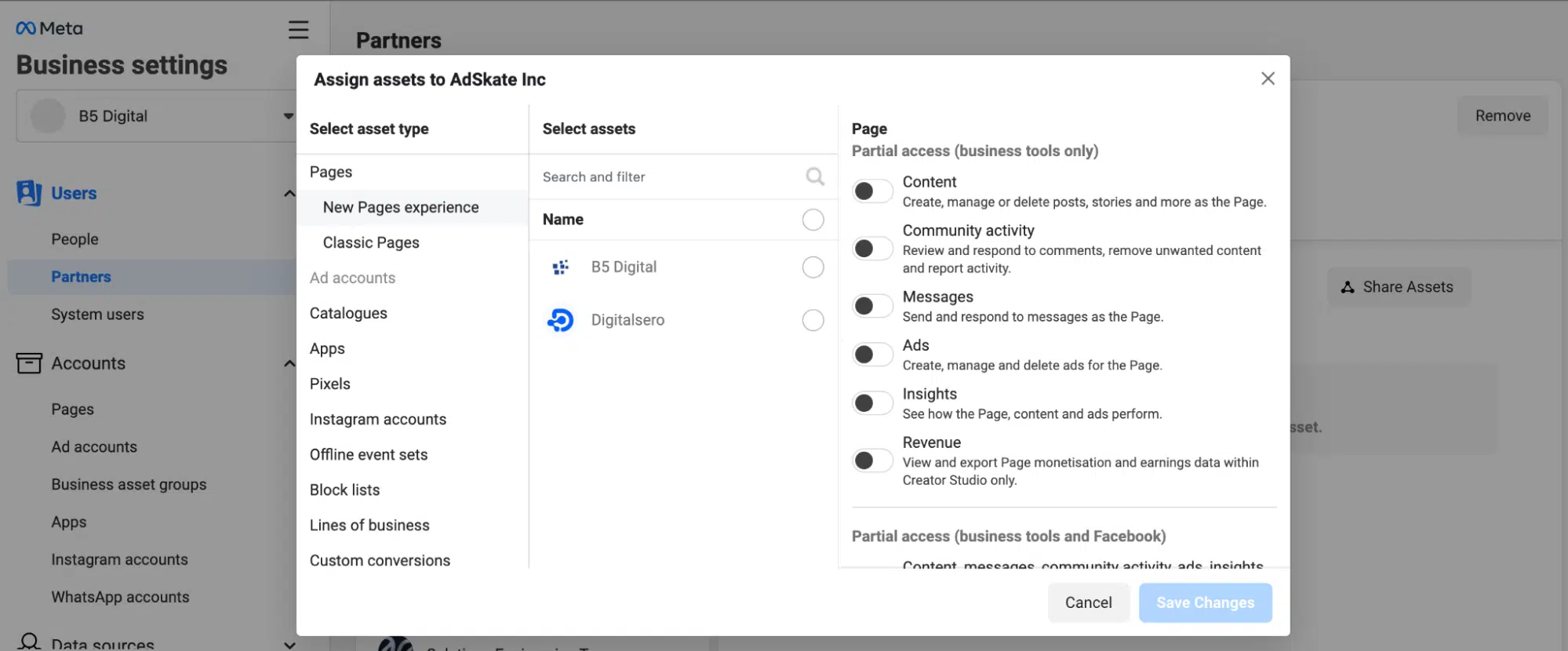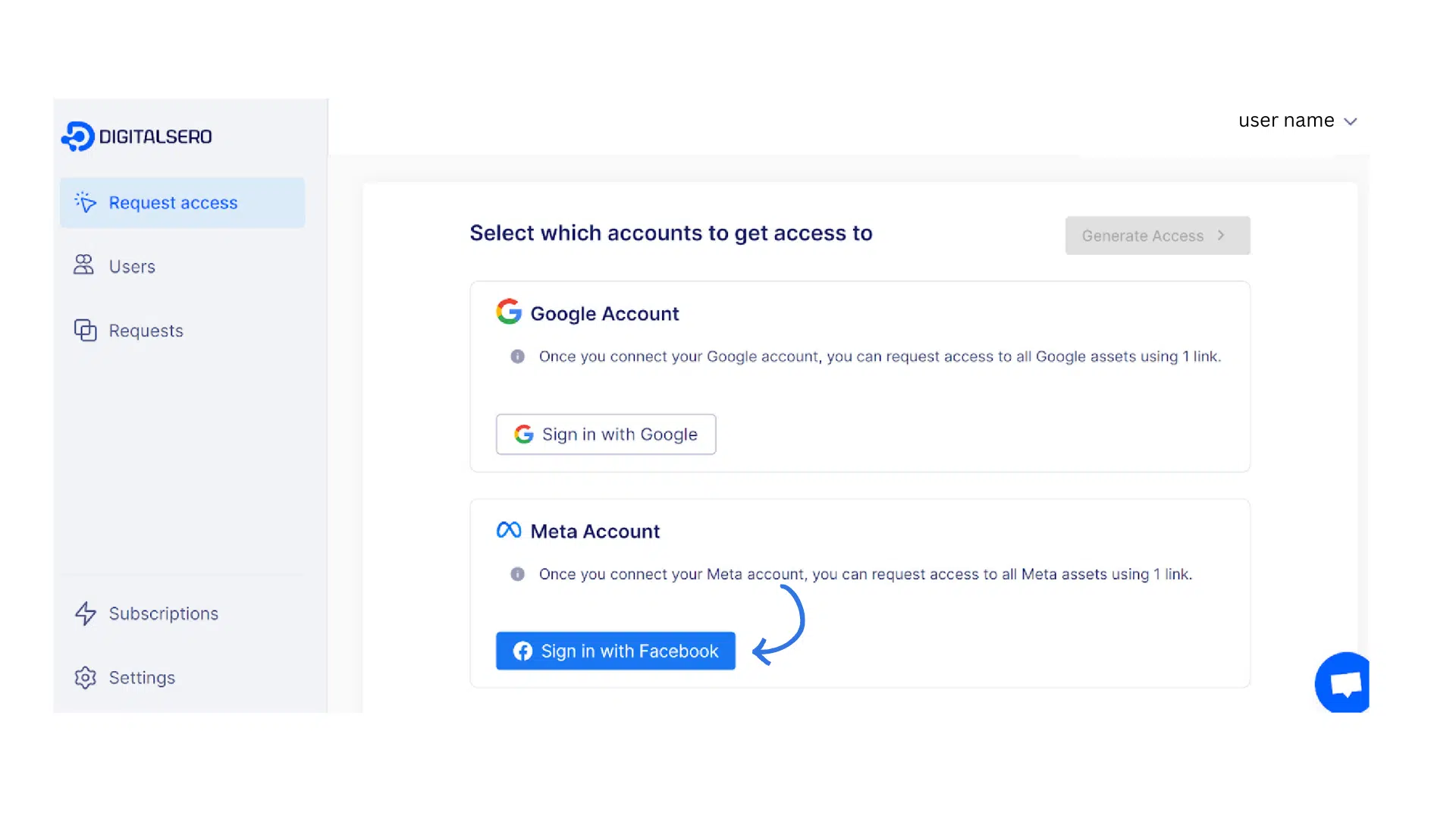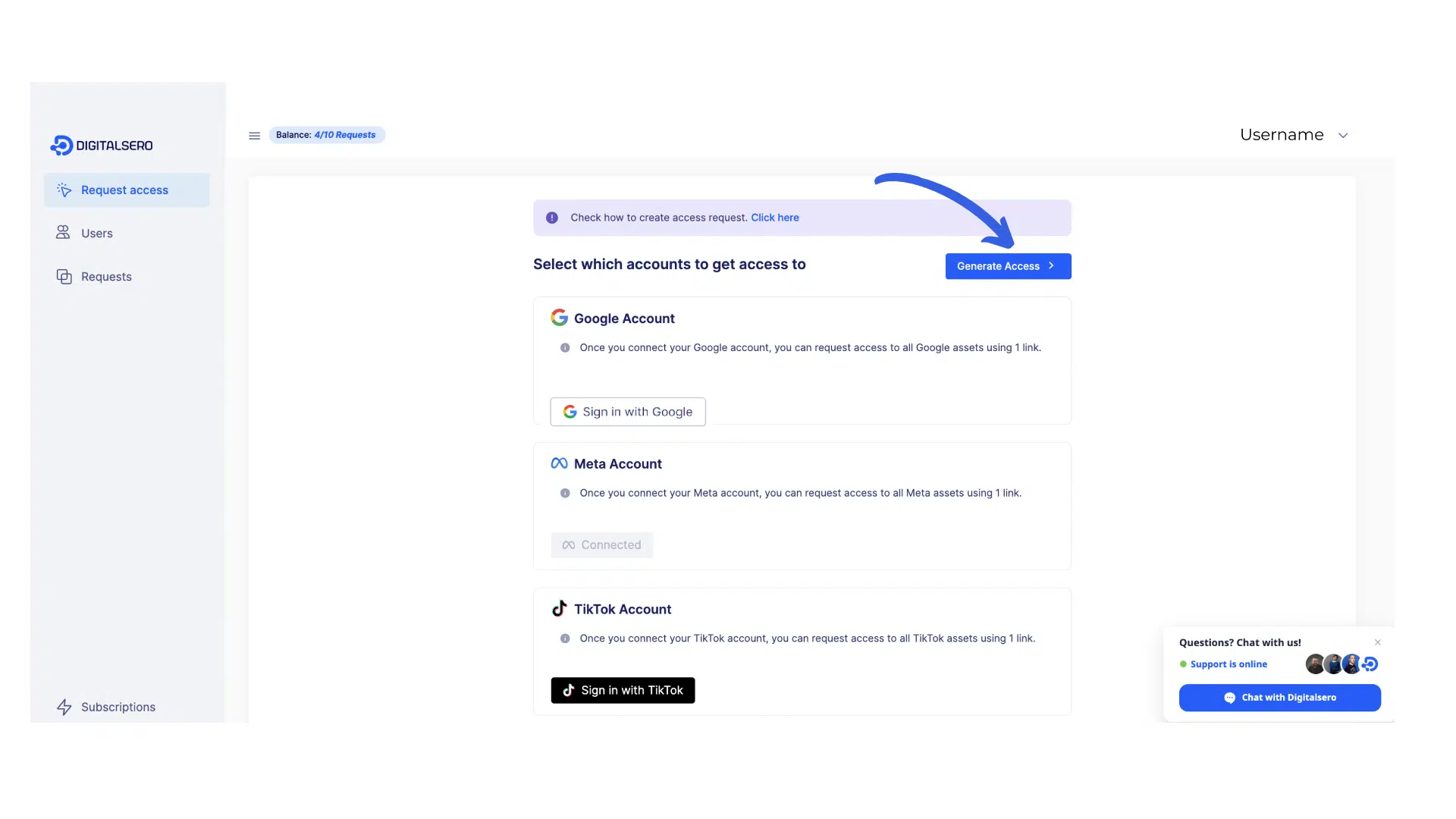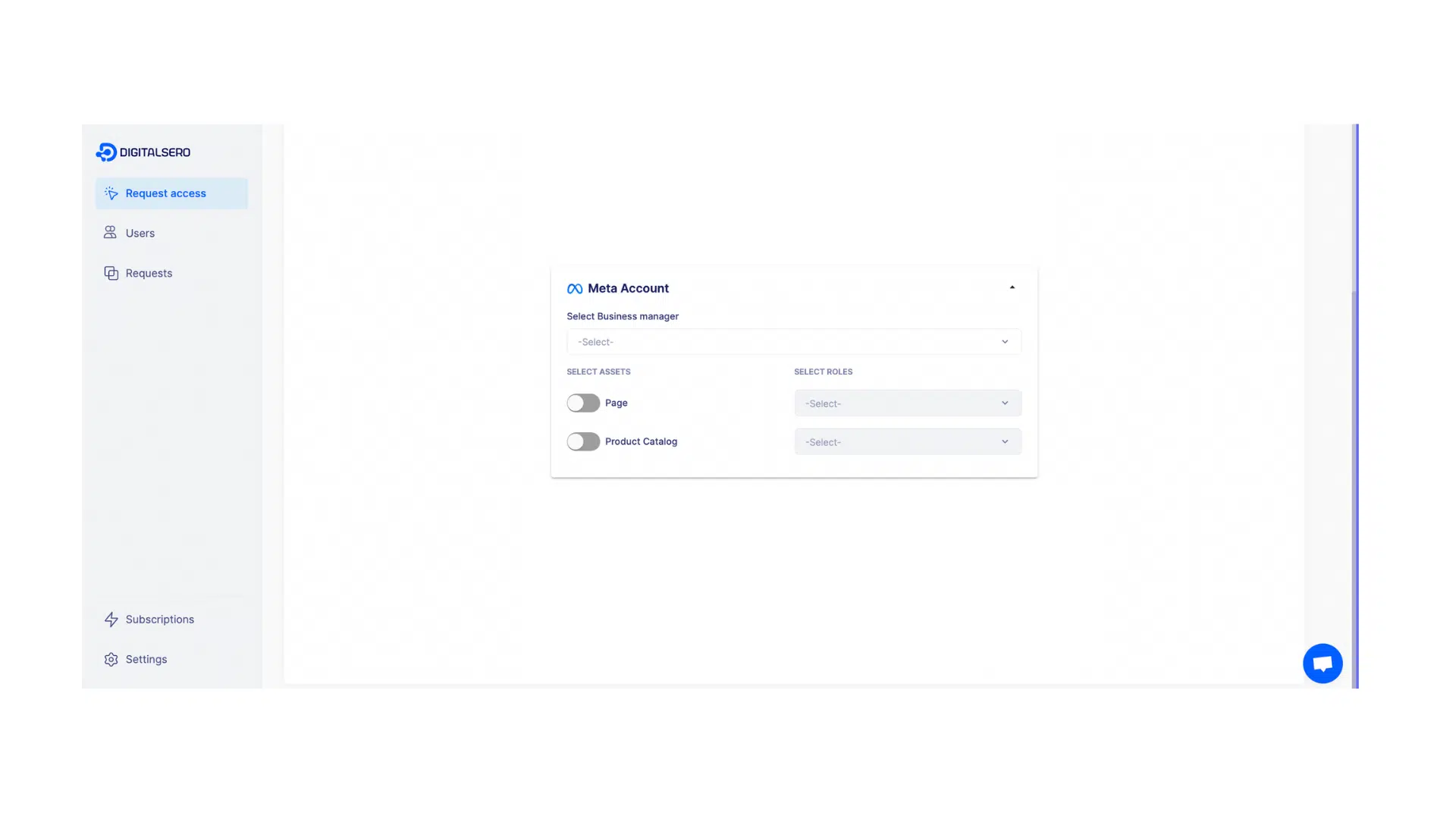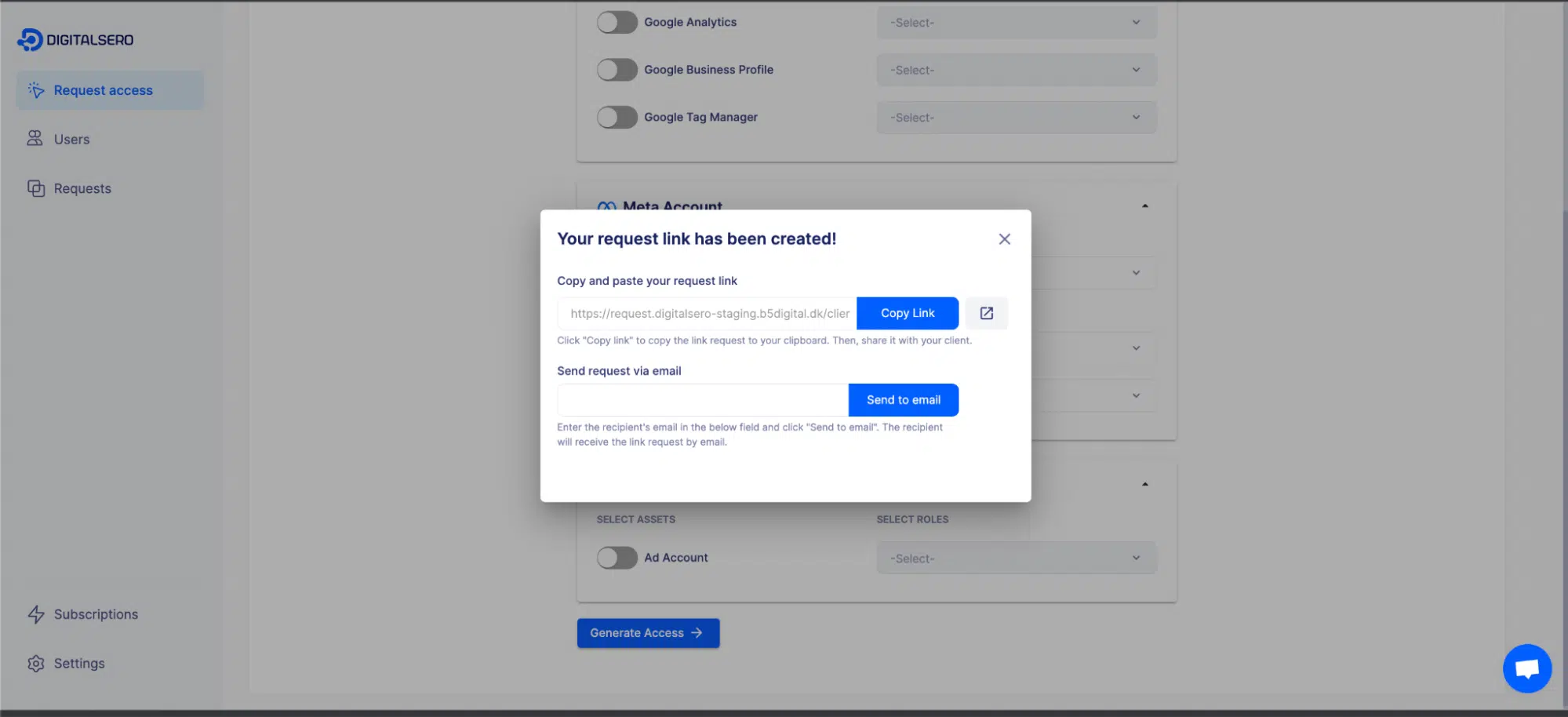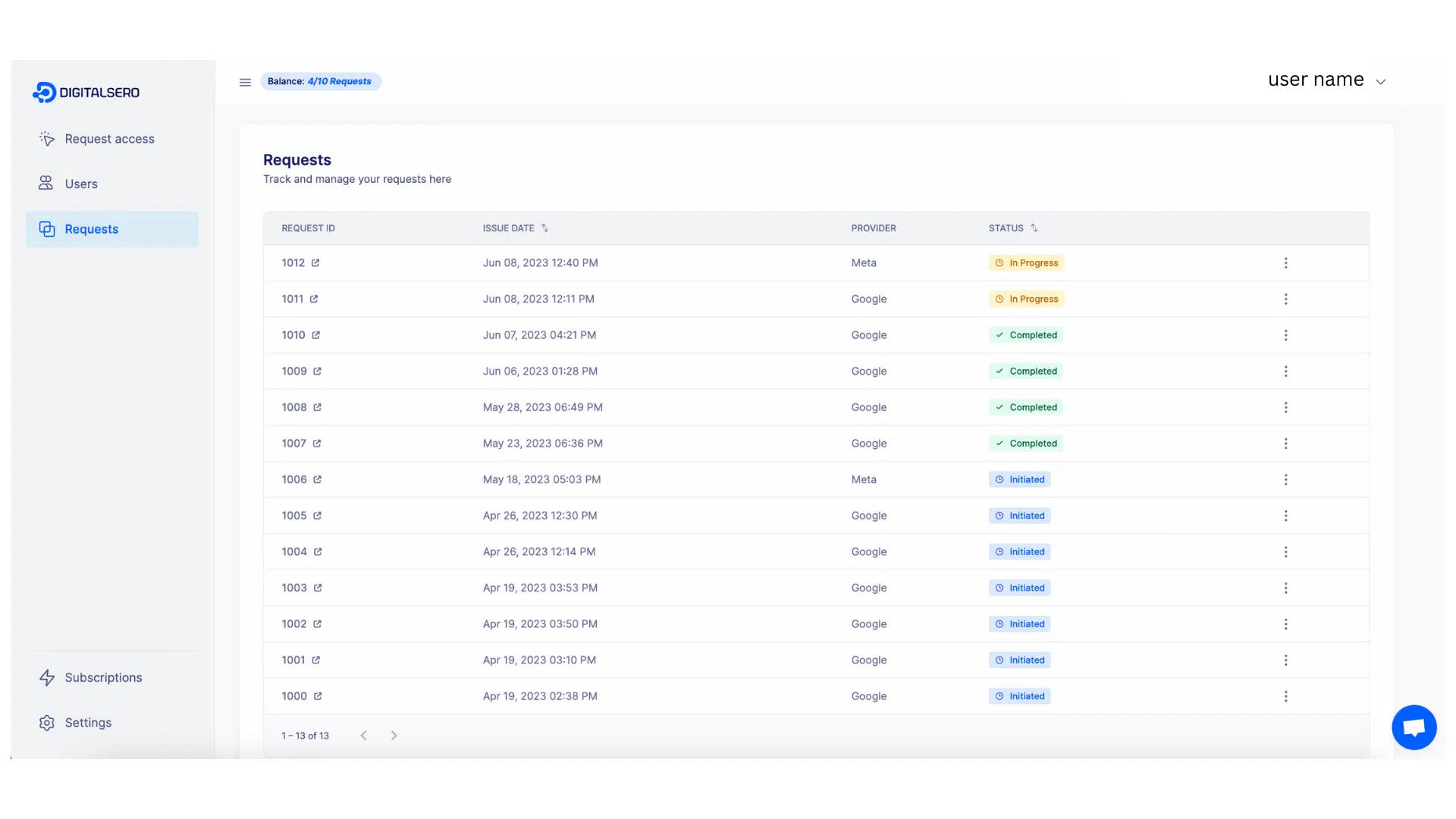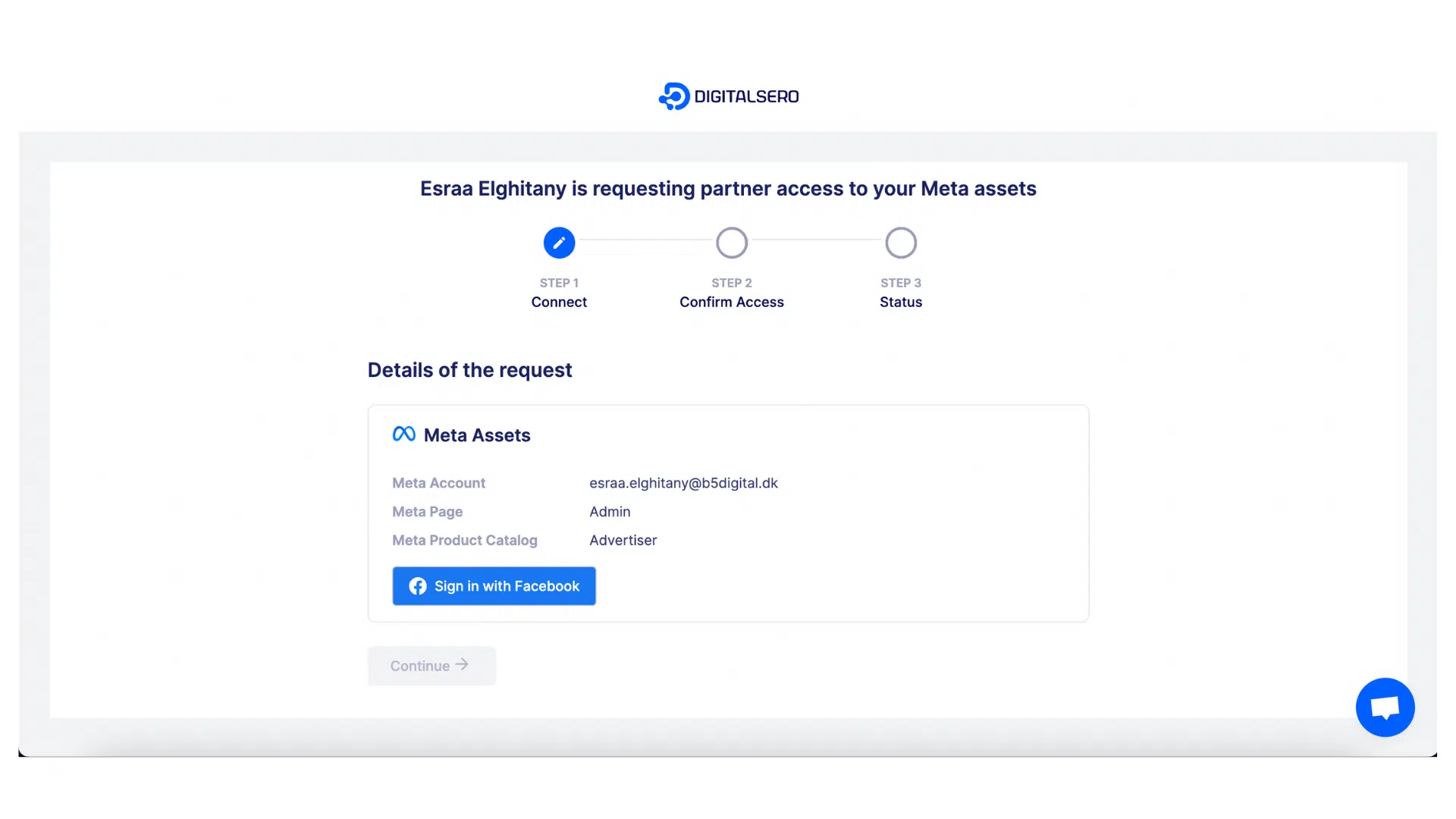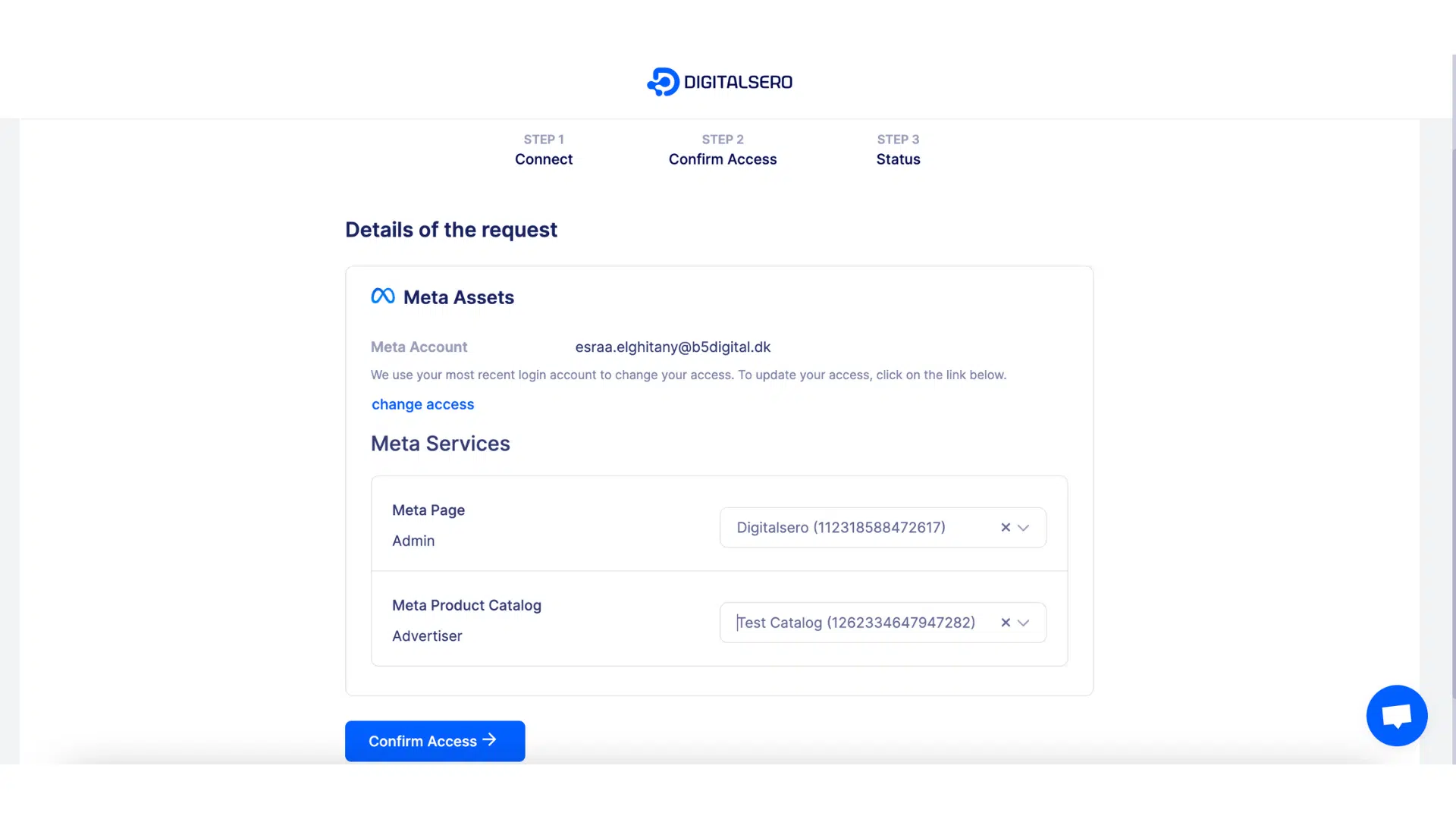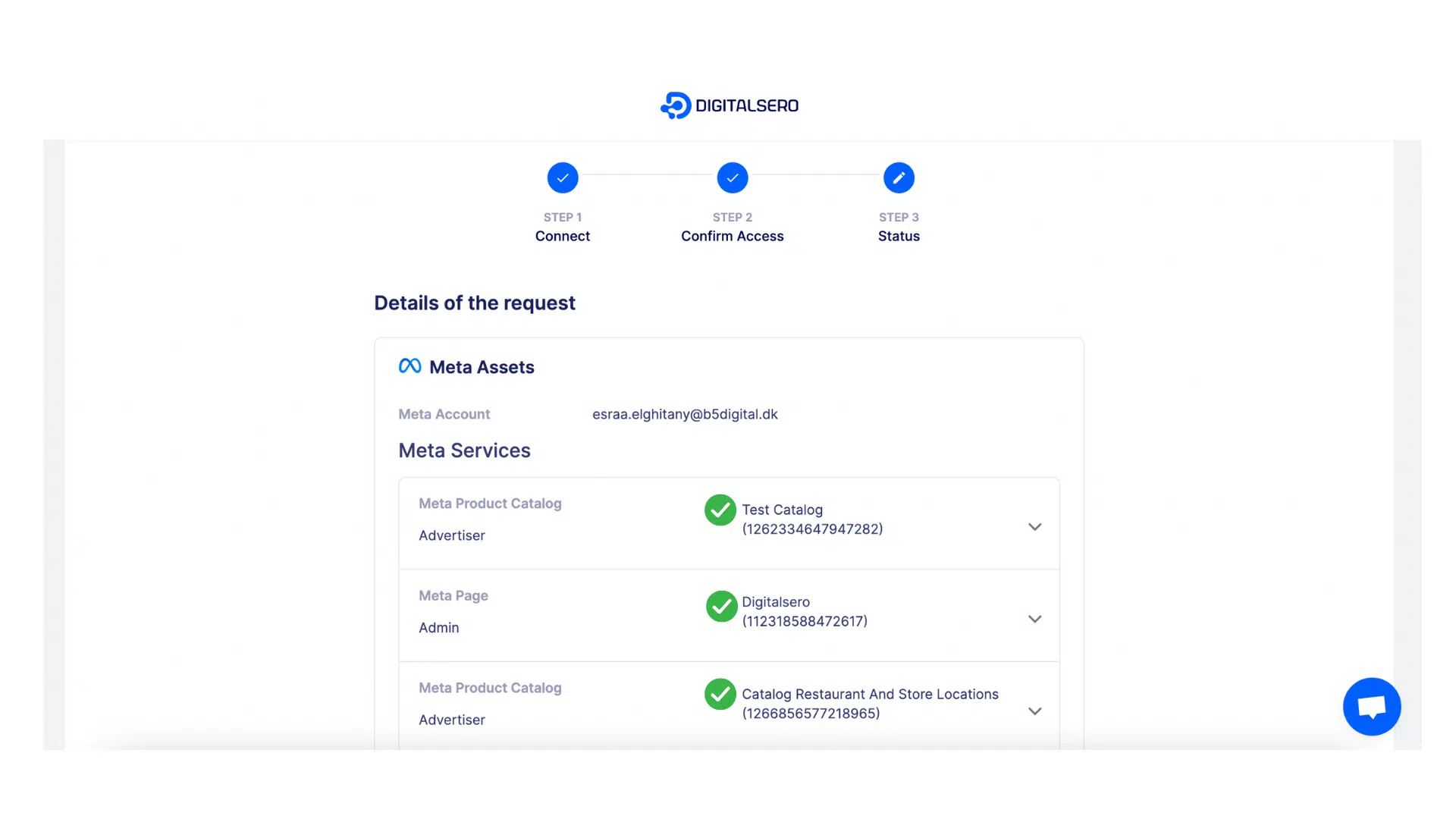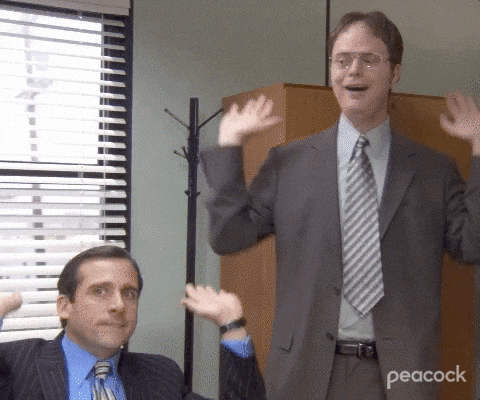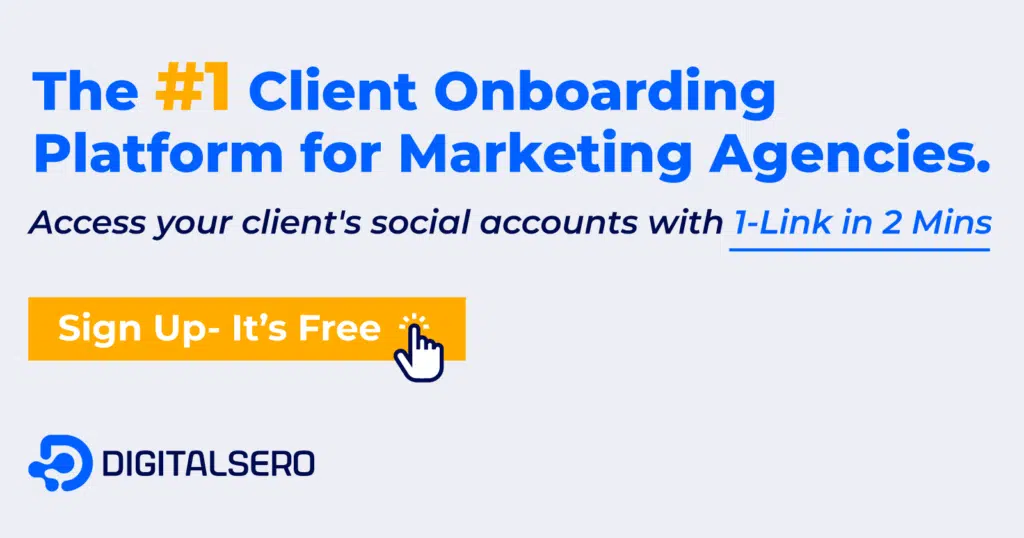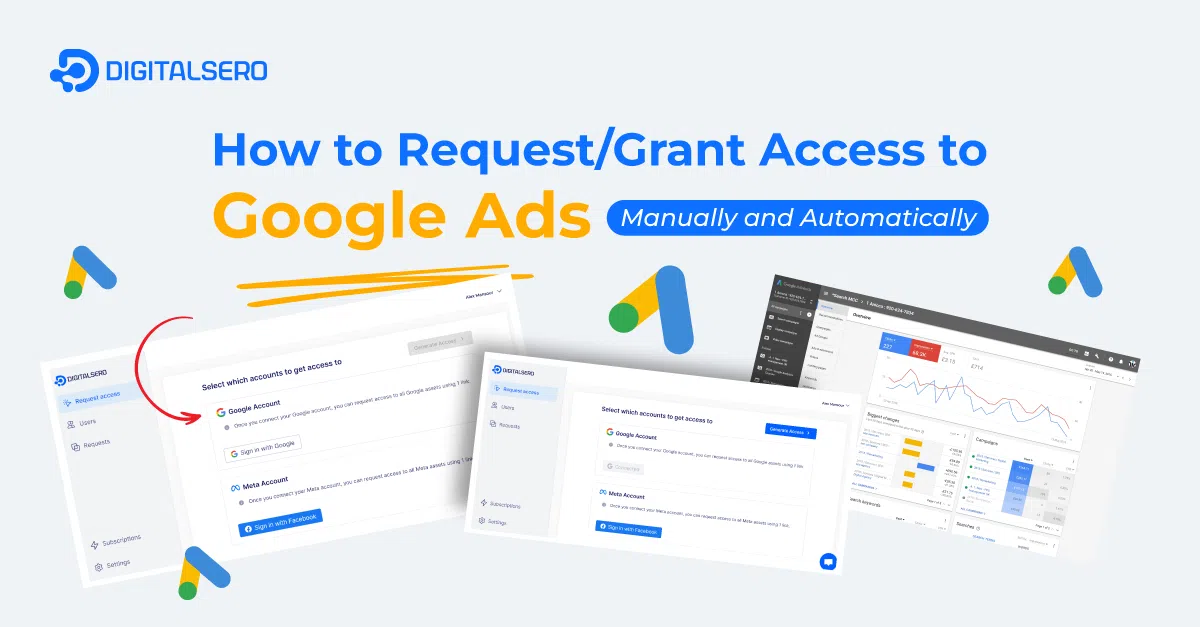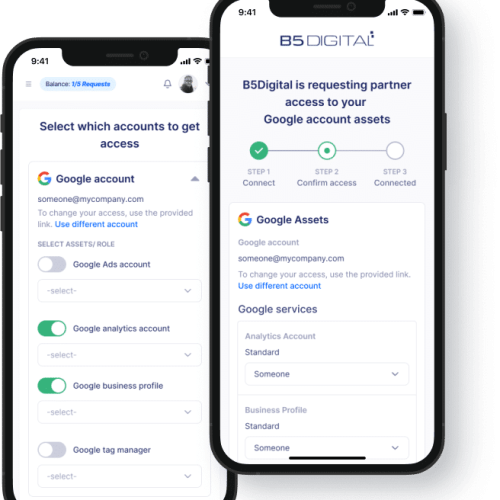Marketing agencies, managing your clients’ Meta assets efficiently is key. This includes Facebook pages, Instagram accounts, and ad managers. Getting access to Meta Business Manager simplifies everything.
Think of it as your central hub for controlling your clients’ online presence across Facebook, Instagram, WhatsApp, and more. With over 2.8 billion active users on Meta platforms (that’s 77% of internet users!), managing this effectively becomes crucial.
The big question is: how to get access to Meta Business Manager as an agency? In this blog, we’ll guide you through sharing access to your clients’ Meta assets seamlessly, using both manual and automated methods like Digitalsero. Get ready to streamline your workflow and impress your clients!
Hmm.. But First, What is Meta Business Manager?
Meta Business Manager, formerly known as Facebook Business Manager, is a free platform developed by Meta. It helps businesses manage their Facebook and Instagram assets in one place. It allows businesses to keep all their Instagram and Facebook management tools in one location.
The location is separate from personal accounts. It offers features such as ad management, content creation, and security controls. It also allows businesses to grant access to staff members and external agencies. They can manage many pages and ad accounts. They can also provide business-level insights and reporting. Meta Business Manager streamlines the management of business assets on Facebook and Instagram. It also secures them.
Meta business manager account is a valuable tool for social media managers and marketing teams. Businesses with many branches or pages also find it useful. It is a centralized dashboard for managing all Meta / Facebook marketing and advertising activities. It helps keep everything organized and secure. The platform offers tools to help businesses manage their Facebook and Instagram activities. These tools include ad management, content creation, and security controls.
What is the difference between Business Suite and Business Manager Meta?
Meta Business Manager and Meta Business Suite are two different platforms offered by Meta for managing social media assets. The Business Manager is for backend business settings of Meta assets, such as page settings, while the Business Suite is for front-end management like content and community.
Meta Business Manager allows you to review the backend settings of all your Meta assets, such as adding partners and team members with employee and admin access, assigning Facebook page tasks, and creating ad accounts. On the other hand, Meta Business Suite is the main place where you create and schedule organic content. It has become a layer on top of Facebook, Instagram, and Messenger to bring them all into one area.
Both platforms share similar features, but they have different purposes and offer unique features. Ideally, you should use both Meta Business Suite and Meta Business Manager to build a strong online presence on the front end and review one central hub to manage multiple business settings and ensure everything runs smoothly.
Why is access sharing for a Meta business manager account (Facebook business manager) important?
Meta business manager is the account that is used to control different assets from Facebook/Meta. These assets include pages and ad accounts. As a marketing freelancer, or a marketing agency, getting access to your clients Meta Business Manager is crucial.
The assets that can be managed through the Meta (Facebook) Business Manager are:
- Facebook Pages
- Facebook Ads Accounts & ad campaigns
- Instagram Accounts
- Meta/Facebook Pixel
- Product Catalogues
- Apps
- All other assets.
Access to these assets can be used to allow your agency to:
- Create and run campaigns for your Facebook and Instagram pages.
- Entirely manage meta ads account, Facebook, or Instagram page & social media profiles .
- View and export insights and reports.
- Publish posts and stories; schedule them on Facebook and Instagram.
- Moderate your pages; answer messages and comments.
What about just sending the password?
The only safe way to share access to your Business Manager account is by using the Meta Business Manager. Use it to add new users. You can also collaborate on Facebook ads or pages this way. Additionally, using a trusted and secure third-party automation tool like Digitalsero is a secure and effective way.
Agencies, avoid asking your clients for account passwords directly. This jeopardizes their account’s security. It also increases the risk of unauthorized access by hackers and data breaches.
How to Share/Grant Access to Your Facebook/Meta Business Manager and Add Users : Manual Method
To give your agency to the Facebook Business Manager (now Meta Business Manager) of your client, ask your client to follow the next steps. They can only be done manually through your client’s account.
Here are the steps (for the client) to share access via Meta Business Manager manually:
- Go to Business settings.
- Click Partners, then Click on “Add” and select “Ask a Partner to share their assets”
- then, fill out the information:
- Then assign the assets types you require access to (page, ad account, pixels, etc.)
- Your client will now receive an email, and Your client now needs to go to Facebook Business Manager, select the assets for each asset type, and confirm. Then you’ll have access.
Engaging in the manual way of granting / requesting access entails:
❌ Bulky and prolonged manual procedures.
❌Demanding an extensive and inefficient exchange of communications.
❌Presupposing that the client is highly tech-savvy and familiar with Google dashboards. This is not an ideal demonstration of guiding clients with empathy.
So, what is the solution? Digitalsero!
You can make this extremely fast, easier, and intuitive by using Digitalsero. Requesting the access and getting it (end-to-end) will only take 1-link, and 2-mins! ✨Yes. We could make this happen! ✨
Requesting/Sharing Access to Meta Business Manager Using Digitalsero: Automated Method
To automate access requesting and sharing, you can use Digitalsero to do it automatically. All it takes is one minute and a few clicks to share access using this tool.
We’ll explain in detailed steps what the agency or freelancer needing access should do to request access, and then what the client does to accept this request.
Agency: Requesting Access to Meta Business Manager
- Head to Request Access in your dashboard, and click “sign in with Meta”. Sign in to your Meta account.
- Click Grant Access to proceed.
- Select the asset/assets you want to share access to, whether Facebook pages or Catalogs, then click Generate Access. This will work like you have shared access to the same assets as with Meta Business Manager, so don’t worry.
- Your access link is generated, and you can share it anywhere with the client.
- You can track the access links you have generated and delete them easily from the Requests tab in your dashboard.
Client: How Does the Client Accept the Access Request
- Once the client opens the link, this page will appear. Click “Sign in with Meta”.
- Click “Confirm Access” to accept the access request.
- Access to the selected Meta Business Manager account is granted.
And that’s it! You now got your access. In 1-link and in 2-mins from start to end!
What About Other Meta/Facebook Accounts?
Digitalsero allows you to share access to different Facebook marketing assets with a single link. Supported Meta accounts in Digitalsero are currently:
- Facebook Pages
- Ad accounts
- Pixles
- Facebook Product Catalog
Digitalsero also supports accessing 15+ more accounts on Google, TikTok, Linkedin, and Instagram in 1-link, 2-mins. No more back-and-forth communications, step-by-step onboarding calls, sending tutorials to your client, or wasted time.
Digitalsero is built with the official API from Meta, TikTok, LinkedIn, and Google for access granting and sharing. Hence the tool is 100% safe & secure.
You can Try Digitalsero yourself for free at any time.
FAQs: Answering Your Queries
Is Facebook Business Manager free?
Yes, Facebook Business Manager, now known as Meta Business Manager, is a free tool developed by Meta to allow businesses and agencies to securely manage their ad accounts, catalogs, and pixels in one place without sharing login information or being connected to their coworkers on Facebook
How to Request Access to Meta Business Manager?
To request access, navigate to the Business Manager settings, select ‘Add Partners,’ and enter the email addresses of individuals you want to grant access to. Choose the appropriate roles and send the requests. Then, once approved, collaborators will gain access to the Meta Business Manager.
How Long Does It Take for Access Requests to be Approved?
The approval time varies but typically takes a few hours to a day. Ensure the individuals you’re granting access to have valid Meta Business Manager accounts, speeding up the approval process.
Can I Revoke Access to Meta Business Manager?
Yes, as an administrator, you can revoke access at any time. Navigate to Business Settings, select ‘People and Assets,’ choose the person, and click ‘Remove.’ Confirm the action to revoke access.
What Are the Different Permission Levels in Meta Business Manager?
Meta Business Manager offers various permission levels, including Admin, Editor, Advertiser, and Analyst. Each level has distinct capabilities, allowing you to tailor access according to individual roles.
How Often Should Access Permissions be Reviewed?
Generally, you should regularly review access permissions. Accordingly, it is important to review it when team members’ roles change or employees leave the company. This ensures that only authorized individuals have access to your Meta Business Manager.
Is Two-Factor Authentication Recommended for Meta Business Manager?
Absolutely. Implementing two-factor authentication adds an extra layer of security to your Meta Business Manager account, preventing unauthorized access.
Conclusion
Mastering the art of requesting and giving access to Meta Business Manager is pivotal for business success. Follow the outlined steps, avoid common pitfalls, and embrace future trends to ensure your Meta Business Manager operations remain seamless and secure. Using a streamlined solution like Digitalsero can save you and your client daunting back-and-forth communications, onboarding calls, and step-by-step tutorials. Onboard fast, easily, and on-brand. Onboard with Digitalsero!