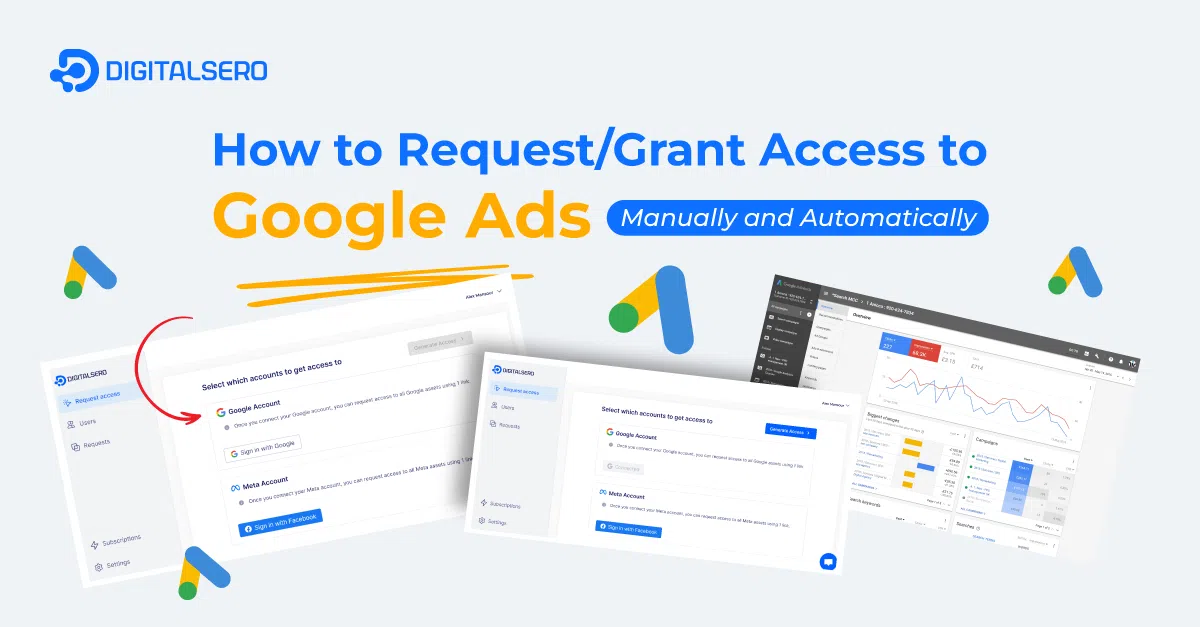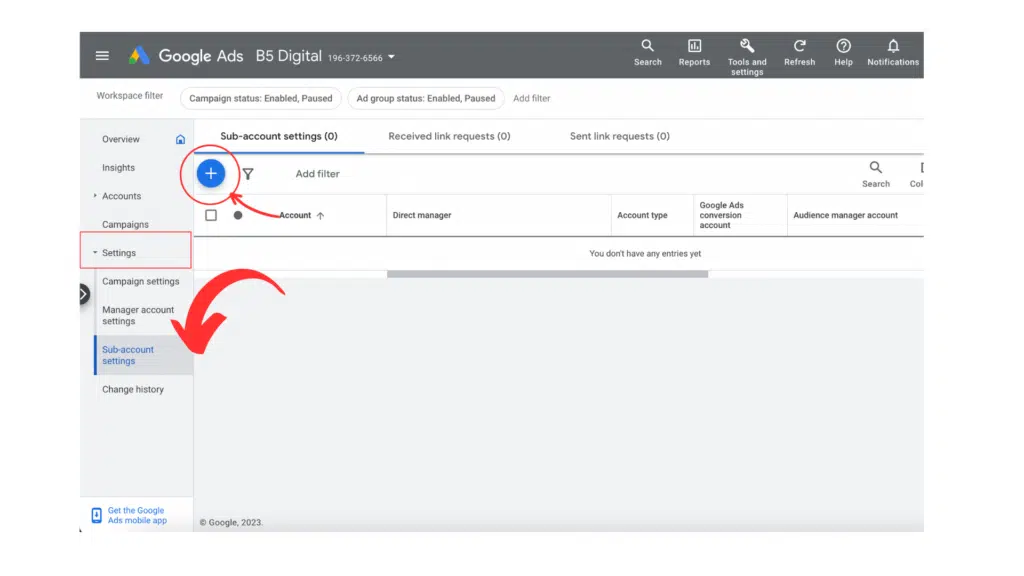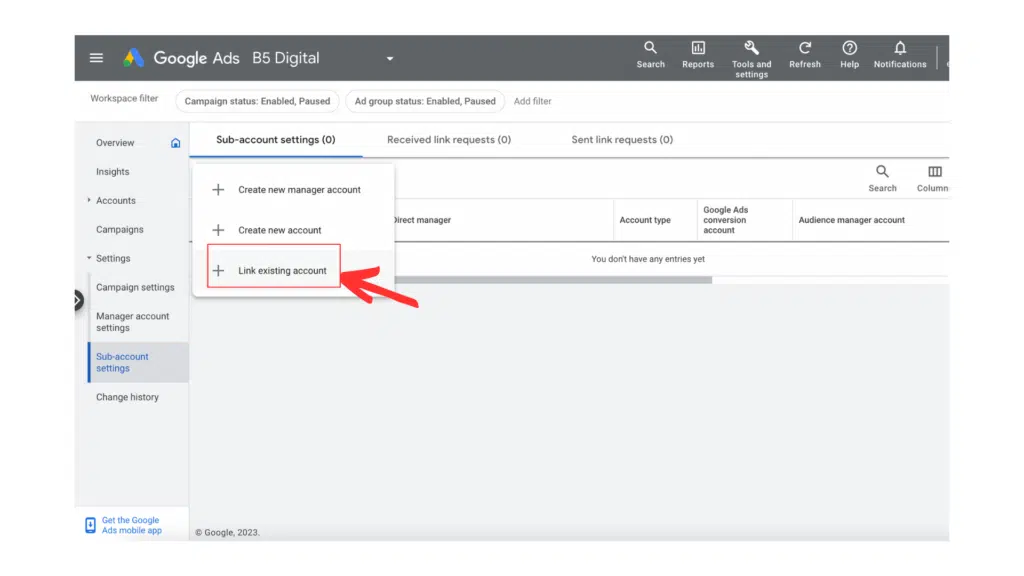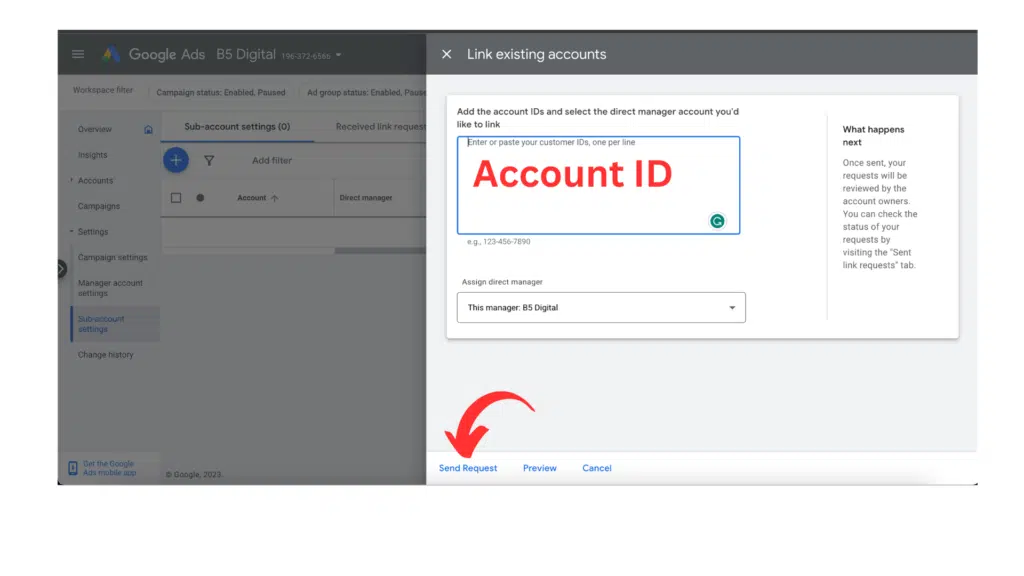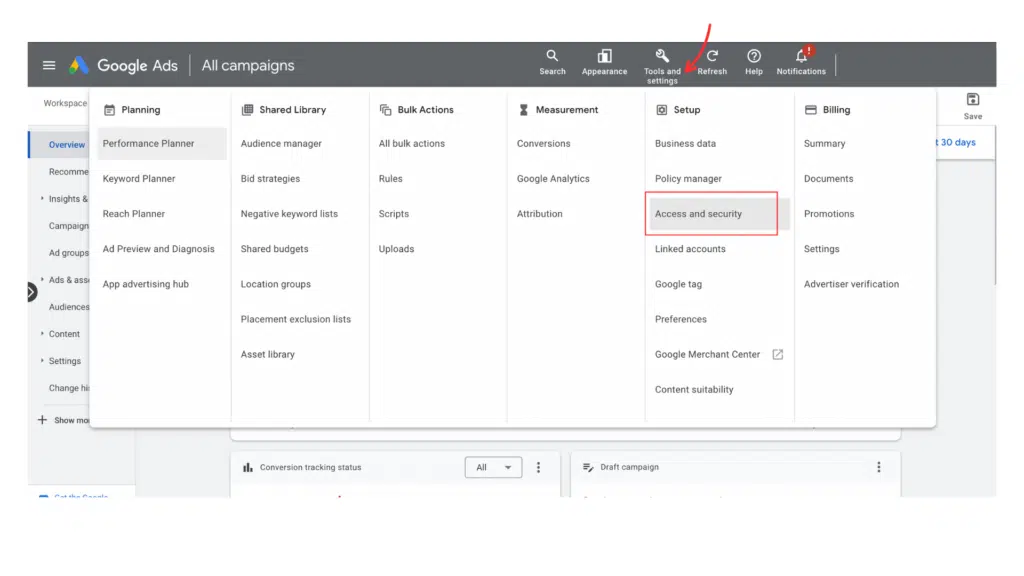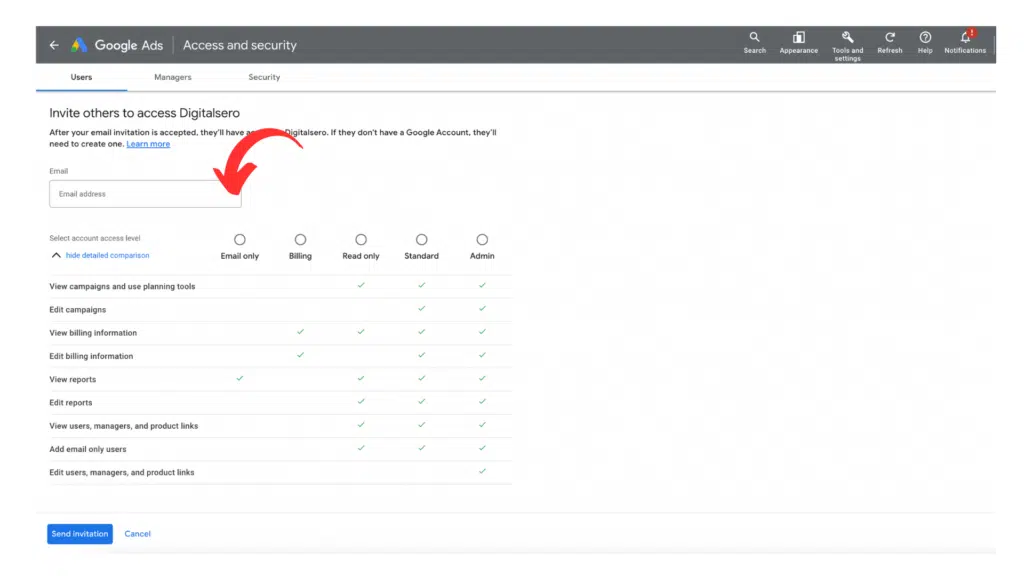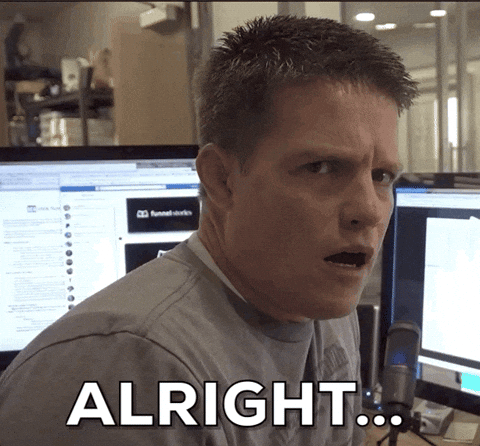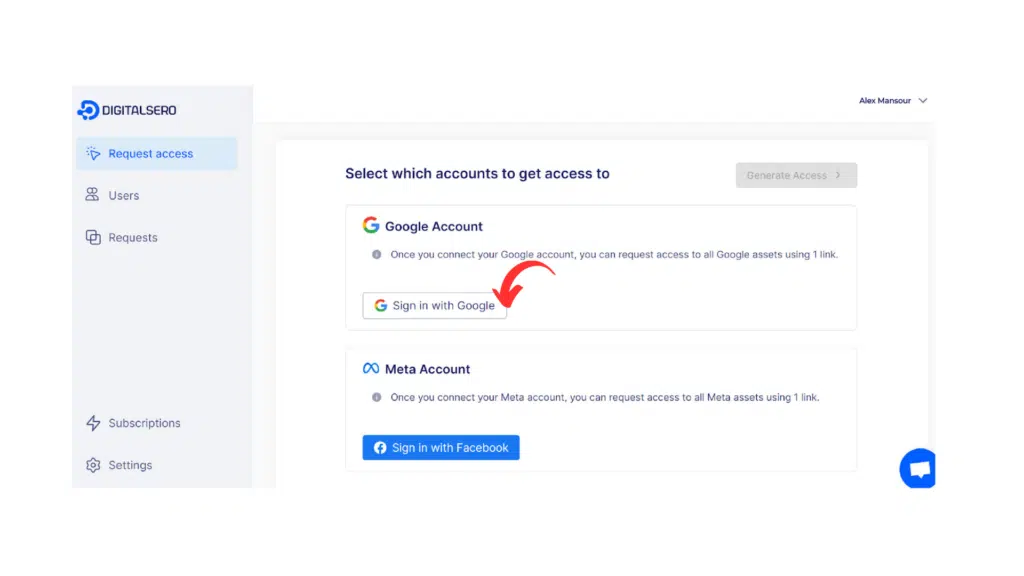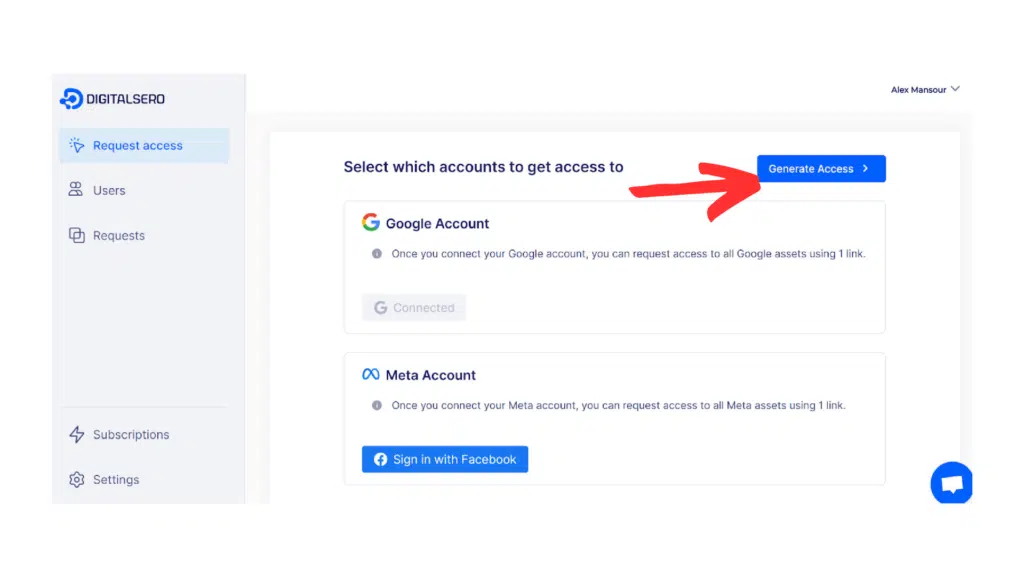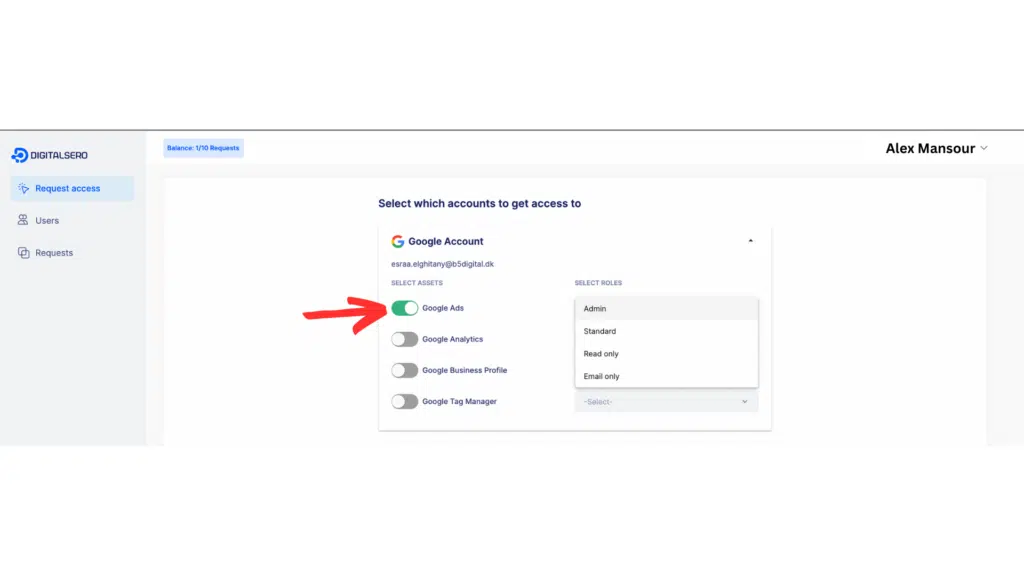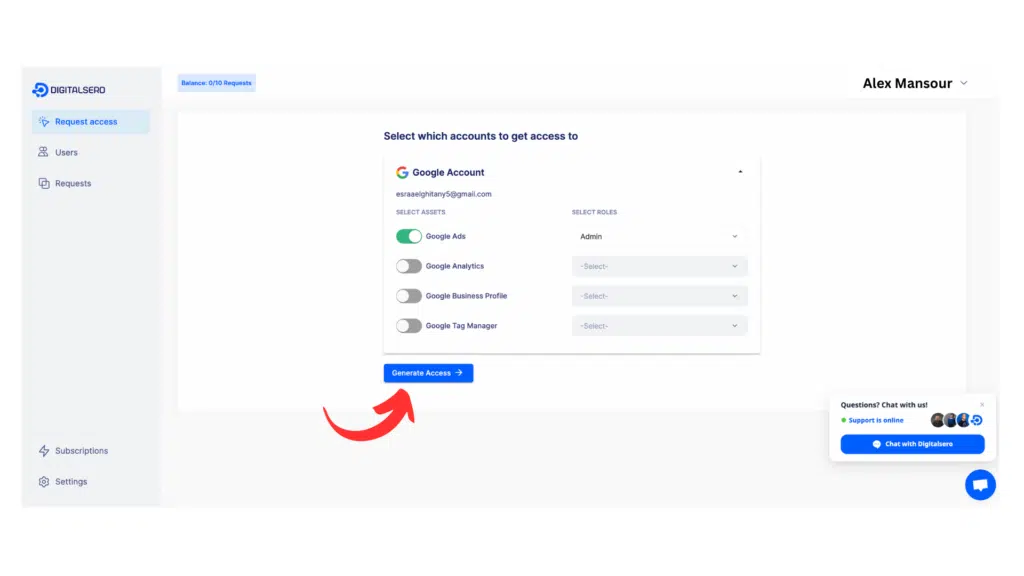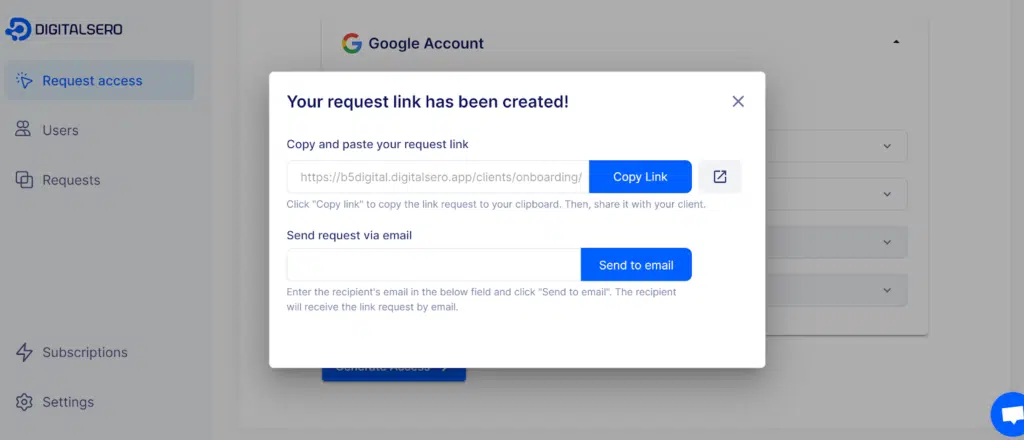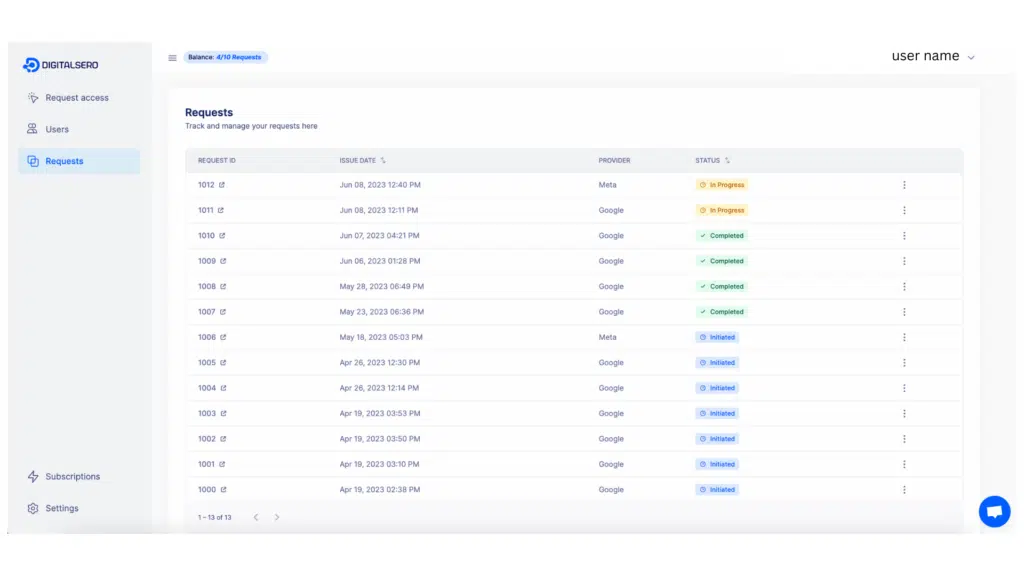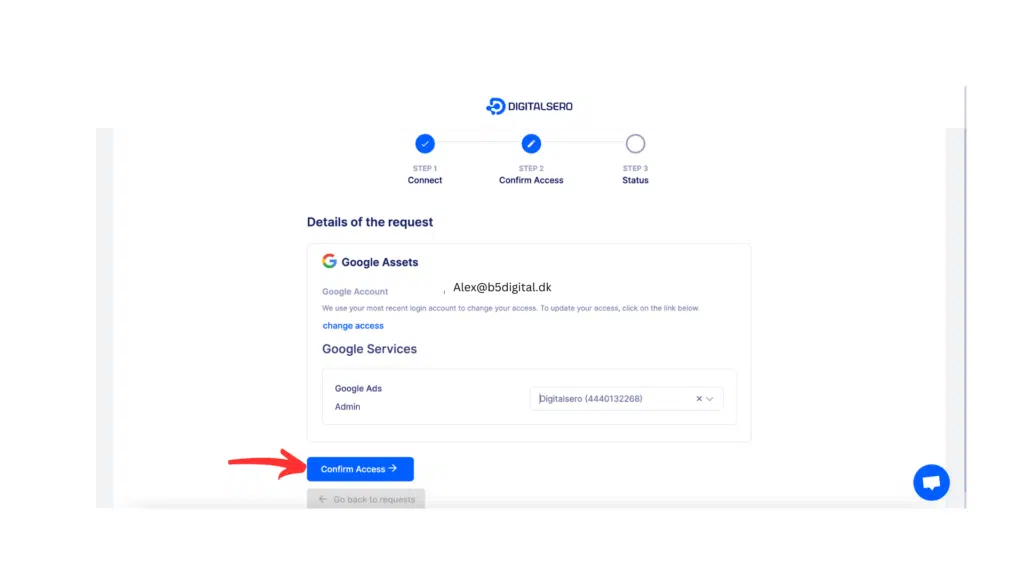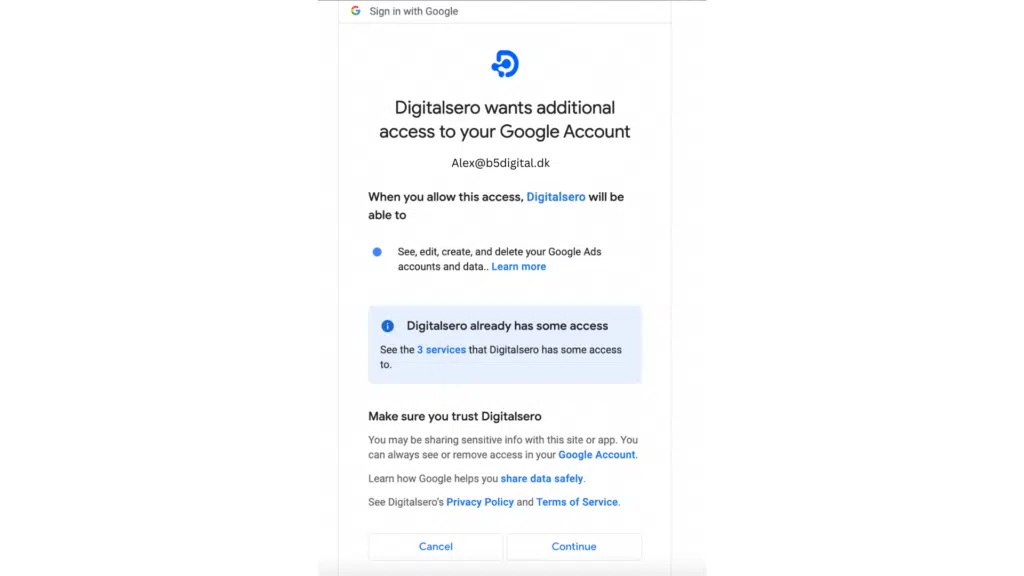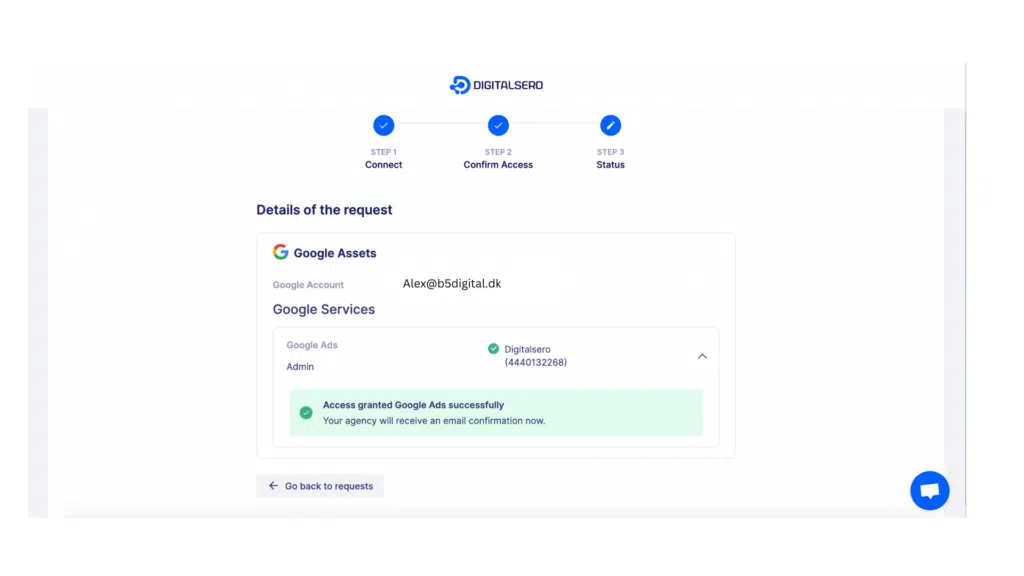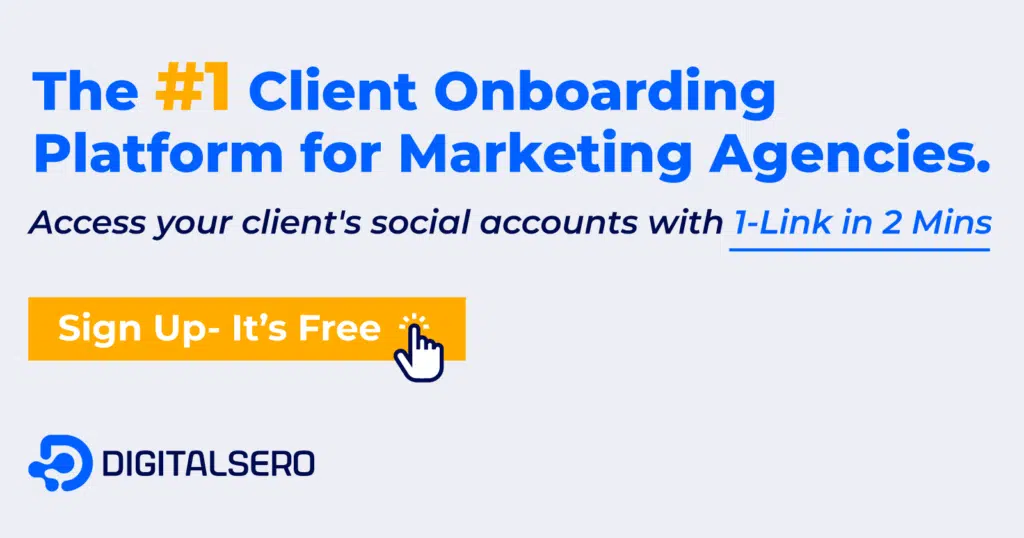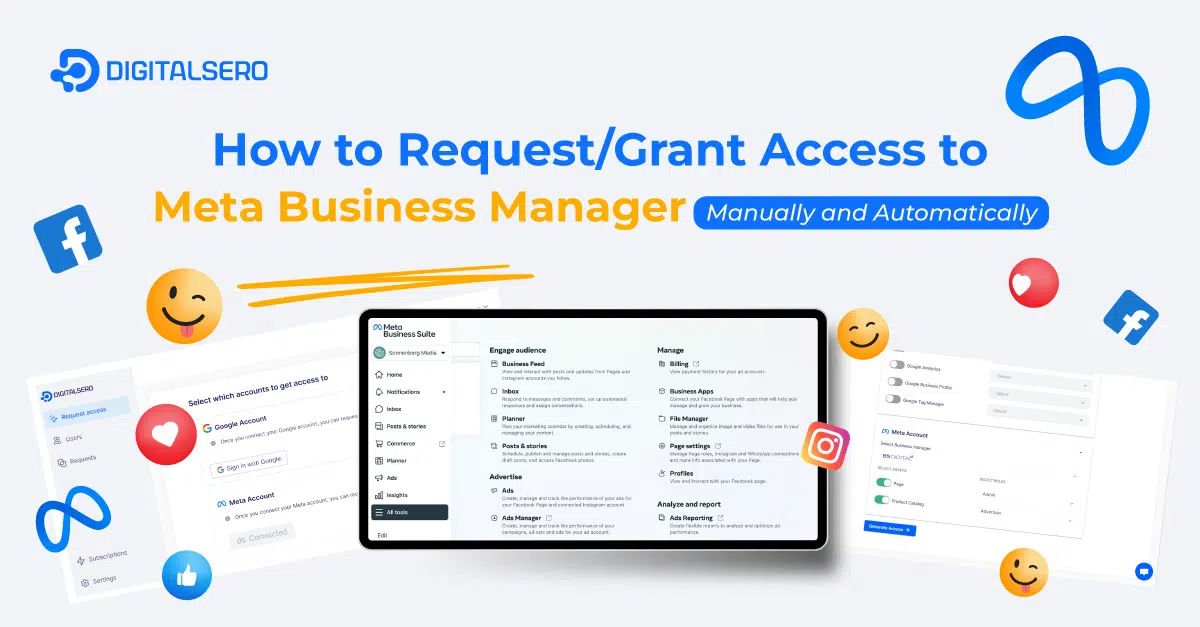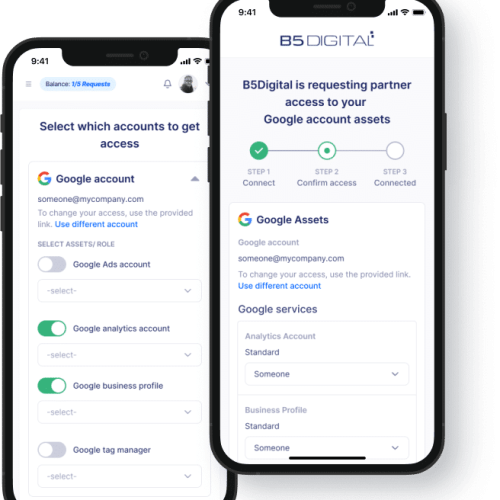Struggling to get Google Ads account access from your client? You’re not alone. The back-and-forth emails, forgotten passwords, and permission purgatory can make you want to pull your hair out. But fear not! This blog is your roadmap to unlocking those juicy ad insights in under 2 minutes (no magic spells required).
We’ll break down two manual methods – trust me, they’re not exactly thrilling – and unveil the secret weapon: Digitalsero, an automation superhero that whisks you past permission purgatory and straight into campaign nirvana. So, buckle up, because we’re about to ditch the access agony and embrace the data ecstasy!
Before Requesting or Sharing Google Ads Accounts Access
Before you request access from your client, your client needs to understand the different access levels on a Google Ads account for every user.
Different access levels will give different controls to the account that is granted access, from viewing analytics to running ads and managing all different account aspects. An example of access level is a read-only access, when you need to do an audit or an admin access, to have access to launch and manage advertising campaigns .
Remember: You should NEVER ask your client to share their account passwords directly. This practice can put your client’s sensitive data at risk of a breach.
How to Request Access to a Google Ads Account: Manual Method 1 (Agency-Side)
If you want to request access to Google Ads account from your client manually, so that they accept this request from their account, you can do it by following the next steps.
Here’s how to request access to someone else’s Google Ads account:
- Go to your Google Ads Manager account known as (MCC).
- Go to Settings, then “Sub Account Settings”.
- Click on the blue + button.
- Click on “Link existing account”.
- You need to add the Google Ads Customer ID of your client ( their Google ads account number). They can get it from their account.
What’s Next
Once you have followed these steps, Google will send a “permission request’ email to the client. The client needs to accept the request link in the email and the following steps to grant you the access:
- The client has to sign in to their Google Ads Manager account.
- Then accept your request from there in the actions section.
How to Give Access to Google Ads Account: Manual Method 2 – (Client-Side)
For the client to give access to their Google Ads account directly (without you requesting access, they can follow these steps.
- Log in to the Google Ads account that you want to share its access with the agency.
- Go to Tools and Settings on the top right corner, then select Setup then “Access and Security”.
- Hit the blue + button.
- Enter the email address of the person or agency you want to get access to & Choose the permissions you want to grant them.
- Click Send Invitation.
Overwhelmed by these technical steps? We are :(! Try this video…
What’s Next
The agency you are sharing access with will receive an email from Google with a notification that they will gain access to your account by accepting the invitation in the email.
Engaging in the traditional way of granting / requesting access entails:
❌ Bulky and prolonged manual procedures.
❌Demanding an extensive and inefficient exchange of communications.
❌Presupposing that the client is highly tech-savvy and familiar with Google dashboards. This is not an ideal demonstration of guiding clients with empathy.
So, what is the solution? Digitalsero!
You can make this extremely fast, easier, and intuitive by using Digitalsero. Requesting the access and getting it (end-to-end) will only take 2-mins! ✨Yes. We could make this happen! ✨
Requesting Access to Client Google Ads Using Digitalsero: Automated Method
To automate your access request, you can use Digitalsero. All it takes is one minute and a ✨ few clicks ✨to get access using this tool. We’ll explain in detailed steps what the agency or person needing access should do to request access, and then what the client does to accept this request.
Agency: Requesting Access to Google Ads
- Head to Request Access in your dashboard and click “Sign in with Google’’. Click on your Google account or sign into it your account.
- Click Grant Access to proceed.
- Select Google Ads and the role you want to get, from the options. Then click Generate Access. You can select either getting access to your email or to your MCC.
- Your access link is generated, and you can share it anywhere or send a request via your client’s email.
Extra Point: You can track the access links you have generated and delete them easily from the ‘‘Requests” tab in your dashboard.
Client: How Does the Clients Accepts the Access Request
- Once the client opens the link, this page will appear, and then Click “Sign in with Google “
- And then click “Confirm Access” to accept the access request.
- Access to selected Google Ads accounts is granted.
And that’s it! You now got your access. In less than 2 minutes from start to end!
What About Other Google Accounts?
For other Google accounts, their access can be shared using the same single link generated in the previous steps, by just signing into Google for one time.
All you need to do is just select which of them you want to request access to in step 3.
Supported Google accounts in Digitalsero are currently:
- Google Ads
- Google Analytics
- Google Business Profile (My Business)
- Google Tag Manager
- Google Search Console
- Google Merchant Centre
Digitalsero also supports accessing 10+ more accounts on Meta, Facebook, TikTok, LinkedIn, and Instagram with the same shareable link and streamlined 2-mins process.
The best thing is that: You can Try Digitalsero for free at any time!
Don’t miss out on the future of streamlined marketing agencies’ client onboarding. Take the first step towards unparalleled productivity – click now to explore the power of our Digitalsero solution!
FAQ
What is Digitalsero?
Digitalsero is a simple tool for marketing agencies that lets them get instant access to their clients’ ad accounts and pages on Facebook, Google, TikTok, and LinkedIn in seconds, all with one shared link and a few clicks.
What accounts can I get access to with Digitalsero?
Digitalsero currently supports 10+ platforms and tools including Google (analytics, search console, ads, business profile, tag manager), Facebook accounts (pages, ads, catalogs), Instagram, TikTok, LinkedIn (pages and campaign manager), and more!
Does my client need a Digitalsero account to grant me access?
No! Your clients don’t need a Digitalsero account as they just need to click on the link you generate to grant you access. Only agencies need to have an account to create, manage, and customize access-sharing links they send to clients.